Key Features
Url Blocking
URL Blocking
Block distracting, harmful, or unwanted websites effortlessly. This feature empowers you to maintain focus and productivity by restricting access to specific domains.
How it Works
- Right-Click Blocking: Just right-click anywhere on a website and select “🔒 Block this site” from the context menu. The site will be instantly added to your blocked list.
- Dashboard Blocking: Open the extension’s dashboard and manually add websites to your Blocked Site List for full control.
Whitelist Mode (Reverse Blocking)
Activate Whitelist Mode under the Extra Configs section to reverse the blocking behavior:
- Only the websites listed in the dashboard will be allowed.
- All other websites will be automatically blocked.
- The dashboard label changes from Blocked Site List to Allowed Site List.
Redirect
Redirect Blocked Sites
Automatically redirect blocked websites to a custom URL of your choice. This feature ensures users are guided away from distractions and toward helpful or productive resources.
How It Works
-
In the extension dashboard, enter a Redirect URL (e.g.,
https://www.wikipedia.org/). -
When a blocked site is visited (e.g.,
facebook.com), the browser will automatically redirect the user to your specified URL. - This redirection applies to all blocked sites listed in your Blocked Site List.
facebook.com and set the redirect URL to
https://www.wikipedia.org — when the user tries to visit Facebook, they’ll be redirected to Wikipedia.
White List
Whitelist Mode
Enable Whitelist Mode to block access to all websites, except those you've explicitly allowed in the dashboard. This mode is perfect for strict focus environments or controlled browsing setups.
How It Works
- When enabled, only sites listed in the dashboard will be accessible.
- All other websites will be automatically blocked.
- The dashboard section will change its label from Blocked Site List to Allowed Site List to reflect this mode.
Block by Keywords
Block by Keywords
This feature blocks websites based on specific keywords found in their URLs. When any part of a website's address contains a blocked keyword, access to that site will be denied.
For example, if you block the keyword tank, any website that includes that word in the URL
will be automatically blocked.
Examples
- https://worldoftanks.ru/
- https://tankionline.com/
- https://www.google.com/search?q=tank
Time Configuration
Inactive Hours (White Time)
The Site Blocker is inactive only during the selected time range and days. Outside this time, all sites are blocked. During the specified white time range, the Site Blocker is temporarily disabled, allowing full access.
Active Hours
The Site Blocker is active only during the selected time range and days. Outside this time, all sites are unblocked. During the specified active time range, the Site Blocker enforces restrictions.
If the whitelist is enabled and the current time falls within this active range, the blacklist mode will be ignored.

Extra Configuration
Close Blocked Tabs Automatically
When enabled, this feature will automatically close any browser tab that tries to open a blocked website.
Whitelist Mode
Only allow access to websites that you have specifically added to your whitelist. All other websites will be blocked by default.
Block Subdomains
Blocking a main domain like facebook.com will also block all of its subdomains, such as apps.facebook.com and ru-ru.facebook.com.
Block Site Frames in Other Sites
If a website is blocked (e.g., facebook.com), any embedded content from that site—like widgets, buttons, or frames—will also be blocked on other pages.
Password Protection
Secure your blocked site list by setting a password to prevent unauthorized changes.
Sync Extension Data
Sync Data
Easily back up and transfer your Website Blocker settings across multiple devices. You can export your configuration to a file and later import it when reinstalling or migrating to a new browser or machine.
Use Cases
- Switching to a new device or reinstalling the extension.
- Sharing your block/allow list with colleagues, friends, or family.
- Restoring settings after resetting your browser.
Rules
Advanced Rules
Rules allow you to block or allow specific pages within a website based on keywords found in the URL. This gives you more precise control than simply blocking an entire domain.
Example Scenario
Suppose you add a rule for instagram.com and set it to Allow with the keyword jlo. Here's what happens:
-
URLs like
instagram.com/jloor any Instagram page containingjlowill be allowed. -
All other Instagram pages (e.g.
instagram.com/explore) will be blocked.
Rules priority
- If any rule allows → the site should be accessible (no block).
- If no allow rules match, but at least one block rule matches → block.
- If no rule matches at all → fall back to your other blocking logic.
Important Note
Please avoid overcomplicating the rules logic. Do not create rules with both Allow and Block options for the same site at the same time, as this can cause confusion.
If multiple rules exist for the same site URL with conflicting actions, the Allow rule will always take priority over the Block rule.
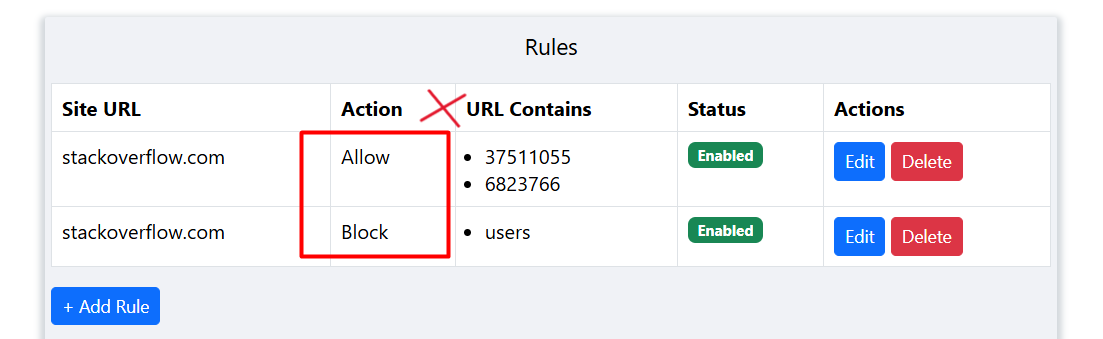
http:// or https:// in the site URL field. Use only the domain, like instagram.com.
Rules vs. Block by Keyword
- Rules: Apply only to the specific site you define (e.g.
instagram.com), and only block/allow if the keyword is found in that site's URL. - Block by Keyword: Applies globally — if the keyword appears anywhere in any website URL, that site will be blocked.
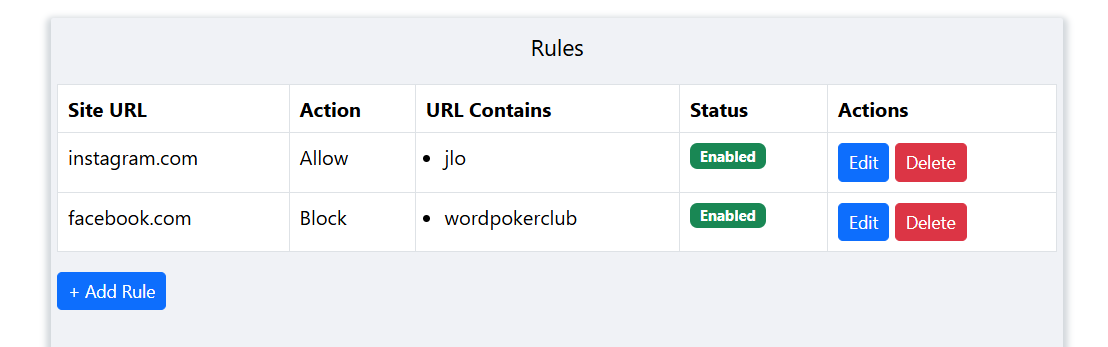
Create / Edit Rules
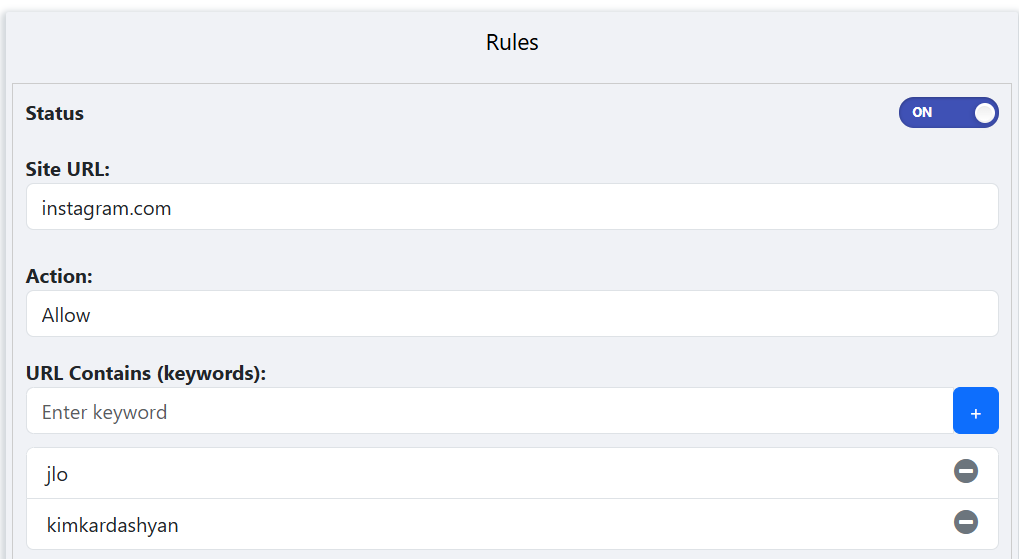
/search?q=, /games, or pages with certain topics.